
You walk down a grocery store aisle and reach for your can of peas. Then you notice that underneath the sale price is a QR code. It says if you scan the code, you’ll get even more off the sale price. Score!
You know what QR codes are, right? If not, hop over to the first post in this three-part series for a very basic description.
You’re back? Great. Now, let’s get down to the fun part – how they work. How QR codes work depends on what you want to do with them. Typically, you have two options.
- Access the information associated with an existing QR code – or –
- Create your own QR code for sharing information.
How do QR Codes Work
The squares with their maze-like pattern appear everywhere these days. Some are helpful while other seem silly.
For example, during one of my daily walks, I crossed by a street under construction.
- A sign at the head of the street had a giant scannable QR code.
- The code directed you to a site that provided updates on the construction.
- I had visions of car wrecks as someone whipped their smartphone out to scan the code. 😊
But let’s assume you want to access information on an existing code. How do you do that?
Accessing Information
Imagine you are flipping through a magazine. You come across a QR code with instructions like the illustration shown below. (Note: The image below is an illustration only. So, do not frustrate yourself trying to scan it). 😉
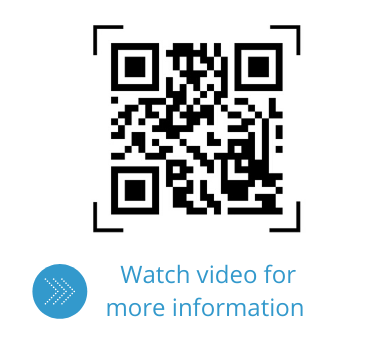
Because the article is about your favorite singer, you are definitely interested. But, how do you access the video?
When I first started this three-part series in 2011, I knew you scanned QR codes. But, I had no idea what you needed to do that. I pictured carrying a separate scanner. Hardly practical.
Fortunately, technology makes accessing the information much simpler. You have multiple options and it has only gotten easier.
A Phone That is Smart
Doesn’t everything involve a smartphone? You know – those devices that used to be for phone calls. Depending on your smartphone model, you may be able to scan codes with your camera or download a special app.
As mentioned in the first post, in 2017 Apple released its iOS 11 version of the iPhone. Any iPhone running that version (or later) has a QR reader built into its camera. Other smartphones also incorporated scanning into their functions.
You can review a list of smartphones and apps with in-built scanners that was updated by Scanova Blog in December 2023.
Built-in Scanning
Simply open your camera and frame the code. Depending on your phone, it will link directly to the source, or you will receive a message, such as the one illustrated below.
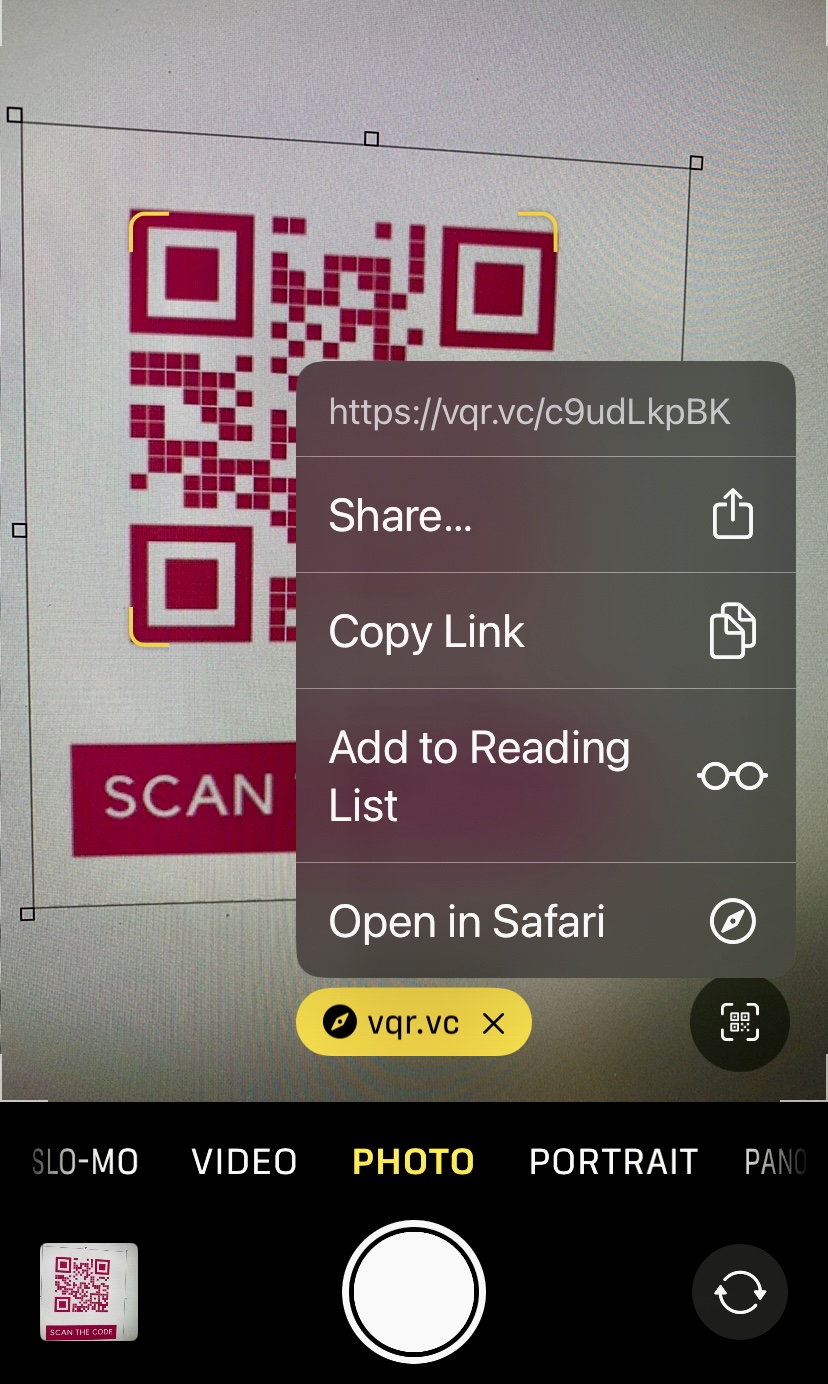
Scanning App
The following steps can be used on an app specifically designed for QR code scanning.
- If you do not already have one installed, download one of the many available QR reader apps.
- Launch the app and frame the QR code in the viewer.
- Voilà – you’re directed to the information (could be a website, video, or some other data)
Make sure the apps are compatible with your phone. Like any software, your personal preference may be different from others.
Webcam
Did you know you could also use your webcam for scanning? Some webcams have the capability built in. For others, you can load reading software to your computer.
- Hold up the image to your webcam.
- When read, it projects the information on your monitor.
Note: the webcam works with mail, magazines, or other material with QR codes you receive at your home or office. We do not recommend stealing store posters and taking them home for scanning. 🙂
Try it Yourself
Below is a live example of the above code. I created the code for the Walking Warrior Collection at my Old Lady Biz Store.
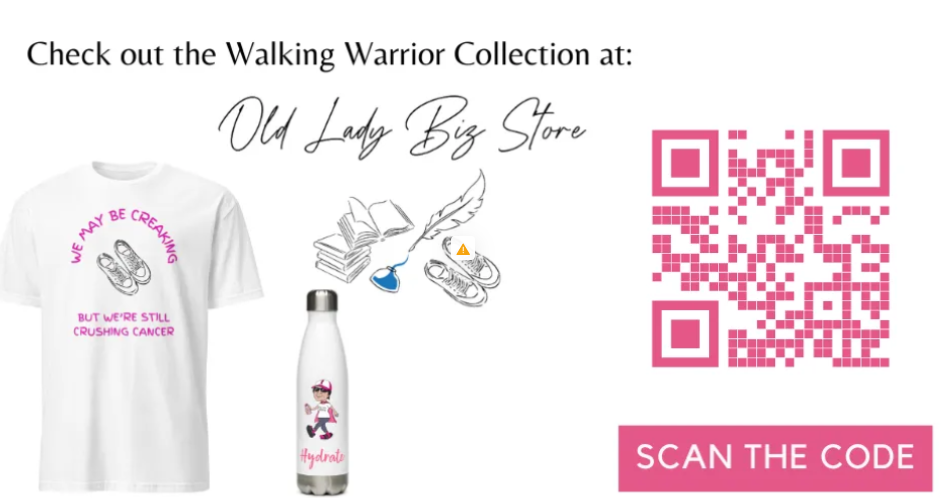
If you have a QR Reader (either built-in or through a third-party app), give it a shot. Did it work for you?
What You Need Summary to Make QR Codes Work
- Smartphone? Check
- Camera/Webcam? Check
- QR code reader software? Check
Congratulations! You are ready to crack the code on those square mysteries of information.
But, what if you want to make your own QR codes? That’s simple, too. My favorite word – simple.
Creating Your Own QR Codes
When I first researched this topic, I fell for the advertised free QR code creation sites. Oh, it gave me a “free” code. What I did not realize was it was for a limited time. After the time expired, I could no longer use the code without a paid account.
So, beware of trial periods and understand what services are covered under the free version. Typically, they allow for a static QR code, meaning you cannot customize it later if the link or something else changes.
Many of the sites have a Pro version that allows for a lot more customization, such as those shown below.
- Various frames for the code
- Customized shapes and color (e.g., brand colors)
- An option to use your logo, and manage and track usage
Numerous sites exist for creating these magic squares of information. Mashable recently updated their list of the 10 Best Free QR Code Generator Websites to Create QR Codes for URLs, Contacts, WiFi, Etc.
The Mashable list has Canva, which I have used. I have also used Vistaprint for business cards that also had an option for a free QR code.
Will it Work for You?
The answer to that question depends on what you use the codes for. Slapping them on all marketing material may have the same effect as scattergun marketing. You may get some hits, but you could miss a lot more.
I just started using them for my new online store. So, the jury is still out. But you may want to consider the questions illustrated below.
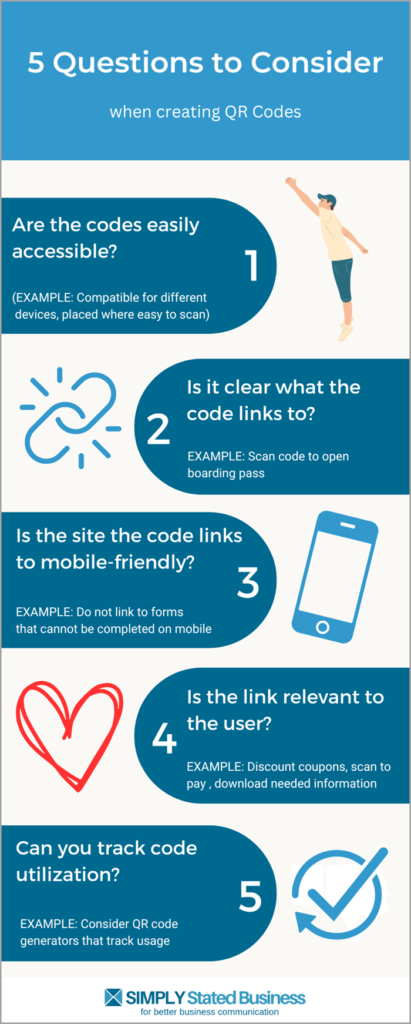
We will explore additional ways to use this tool in the final post of the series, highlighting the Good, the Bad & the Ugly.
What do you think so far?
- Do you scan QR codes?
- Have you created QR codes? If so, what tools did you use?
- Share your experience in Comments.
=====================
Helping you Keep it simple, clear & uniquely yours
====================

Thanks, Cathy. I’d heard of some of these readers. I have a Nokia and haven’t yet identified the best one for it. I had no idea that bit.ly did QR codes; that could come in handy.
Hi Sharon: I thought it was cool about bit.ly, too. I use it all the time, now just one more step gets a QR code as well.
Let us know if you find a reader that you like for your Nokia. Thanks, Sharon, for sharing your comments.
I know I’m starting to feel way left out because I don’t have a smart phone to read these, but if it takes all those steps maybe I don’t want to know.
That’s part of what I’ll talk about in the last post, Anne. Not everyone has smartphones and even if you do, does that mean this is a great idea? Since I am a fan of being unique, I totally understand not jumping on the bandwagon.
Thanks for sharing your comments, Anne.
I’m filing this under “you learn something new every day.” 🙂 You’ve saved all of endless hours of research time to learn this new technology. I’m going to find ways to apply it to my business and put my iPhone to work. Thanks for sharing this.
So since I have an iPhone, there’s no excuse for me not to get more “with-it”! I did laugh, however, at the prospect of me actually making my own codes…..
Oh, there’s always room for excuses, Nicky. 🙂
No Nokia? i was hoping i’d get something for Lumia phone, Nokia or MS. it’d be nice if someone can actually comment or give me a link. btw, thanks for taking time out and posting this Cathy. thumbs up.
Probably time for an update after four years. 😉