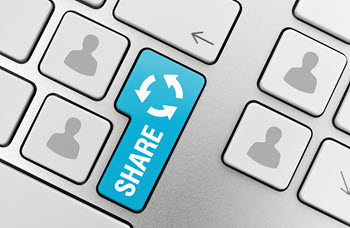 Updating how to add social media share buttons to PDFs has been on my To-Do list for some time now. So, why now?
Updating how to add social media share buttons to PDFs has been on my To-Do list for some time now. So, why now?
Guilt. I received an email from a reader who was not receiving the result the instructions said he should. The problem was I first read his message on my smartphone.
I planned to respond when I got to my big girl computer. One problem.
- The message disappeared.
- Eaten by the mischievous gremlins lurking within our best intentions.
- Or hiding unseen in front of my aging boomer eyes.
So, I’m hoping the reader sees this. Please ease my guilt over not practicing what I preach – acknowledge your audience.
Adding Social Media Share Buttons – the Revised Version
Imagine if you had a simple way for your readers to share your PDFs.
- Ebooks, white papers, case studies, et al.
- All shared with a click of a button.
- Great idea, right?
I first wrote this post in 2012. Existing instructions were all over the place. And each set covered only one specific platform (Facebook, LinkedIn, Twitter, etc.)
I decided to gather all the information for the various platforms and put them in one, easy-to-follow guide. However, like all things social media, platforms changed.
- Google+ shut down.
- Facebook moved things around.
- As did LinkedIn.
But, the biggest change appears to be the Twitter RT button for PDFs does not work anymore. More about that in a bit.
Guide to Adding for Facebook and LinkedIn
The first guide I produced focused on adding a Retweet (RT) share button to PDFs. Clicking on the button opened Twitter with a message containing a link to your PDF.
Next, I followed that guide with instructions for Facebook, Google+, LinkedIn, and a copy of Twitter steps. So, all instructions would be in one place.
When Google+ shut down in 2019, I knew I needed to update the guide (I told you it’s been on the list for a while). The pandemic (hey, let’s blame COVID for everything) and life prevented me from updating the document.
Then I received the message. So, I’ve revised the document.
- The revised guide eliminates the now defunct Google+
- Facebook and LinkedIn instructions received a nip and tuck.
- Instructions for Twitter are eliminated while the search goes on for new ways to share.
I searched for updates to the Twitter process. Most instructions were older than my 2012 version. One site said it was updated in 2020. However, the instructions were basically the same and do not work.
If anyone comes across a way to place a share button in PDFs that works in Twitter, please let us know. In the meantime, feel free to download the revised document, How to Add Social Media Share Buttons to PDFs: Helping others share your brilliance.
Note: This post first published July 25, 2012. This February 19, 2023 updates the information.
==================================
Helping you keep your business communication simple, clear, and uniquely yours.
==================================

Love it Cathy… it had never even occurred to me to put social media buttons on pdfs… live and learn.
Thanks, Anne. I’d love to take credit, but I won’t. 🙂
I’ve thought about doing this and now I’ll be able to. Thanks, Cathy. 🙂
Thanks, Sharon. One thing I can cross off my list. 🙂
As Anne said, this never occurred to me. Thanks for the share and education, Cathy.
You are most welcome, Wade. 🙂
Just ran across your site while doing a google search on “easy way to add share buttons to a pdf”. Downloaded your pdf and can’t say THANK YOU enough! This is exactly what I was looking for!
But isn’t there an easier way? I do a lot of freebie articles & eBooks and man it seems like adding these share buttons will only increase the amount of time it takes to put the entire piece together…..
Hi Nancy: I’m glad you found it helpful. If there’s an easier way to do it, I don’t know about it. If you find one, let us know.
I’ve done this on Twitter, but I haven’t tried it on the others yet, but once you have the initial one set up, all you have to do is copy the icon with the link, then edit the url for the new document. I’ll try it on the other platforms & see if that works.
If it does, it means you only go through the long process initially, and then copy & edit for future documents.
Cathy, by following your instructions I added share button for Facebook, Google+, LinkedIn and Twitter to my newest eBook (linked below) and they work like a charm. I even found a way to skip the extra step of first saving to .pdf, opening with Acrobat Pro and then adding the links. I can add the links directly into the document and then save directly to .pdf. Cuts out one step which makes it easier 🙂
Thanks for sharing that, Nancy. That also makes it easier for future documents where you can use the icons and just change the url to the new landing page.
Love it when it all comes together. 🙂