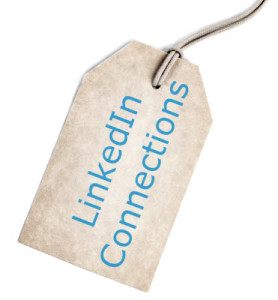 One of my dad’s southernisms was ~
One of my dad’s southernisms was ~
If it was a snake, it would have bit you.
That describes a feature of LinkedIn that I recently discovered.
I figured if I hadn’t noticed the feature, someone else missed it, too.
Of course, that could be my need for validation.
While everyone writes about the Home page changes, I hit on an old topic – Tags.
- No, not your meta tags
- Tags used for your Connections
Hiding in Plain Site
Before I get attacked by grammar patrol, yes, that heading is a play on words.
I like playing with words. But, I digress.
While navigating the new LinkedIn Home page, I finally noticed Tags. I think I was aware of it, and had an idea of what to do with it. I simply ignored the feature.
The following is a step-by-step illustration of my journey.
1. View Contacts.
If you have not seen the new LinkedIn Home page, below is an illustration of the Network drop-down menu where you find your Contacts link.
2. Review Tags list.
The image below depicts a few of the categories I added.
Before I added them, LinkedIn categorized my Connections into Tags. That can be amusing.
When someone connects with you, they may have indicated they knew you as a classmate. For some of us, that’s ancient history.
3. To change a tag, open your Connection’s profile, click on Edit tags.
4. To add new Tags, click on Manage next to Tags.
5. Type new Tag category name, click on Add New Tag.
If you later want to change a Tag name, you can do the following.
1. Click on the Tag category you want to change, select All.
2. Change the name by clicking on Edit tags.
3. Type the new name and click on + sign to add. Click Save.
4. Go to Manage Tags and select the old Tag to delete. Confirm deletion.
Go Forth and Connect
Simple, right? I may be slow to catch up, but eventually I get there.
There are advantages to customizing your LinkedIn Connection tags.
- Connection Reminder – if you’re a baby boomer like me, sometimes a reminder of how (or why) we are connected is a good thing
- Targeted Messaging – some of my contacts have little in common, you can send customized messages to a specific Tag category – just remember the LinkedIn rules about sending unsolicited advertising/marketing
- Filtering – you can pare down your review of contacts in specific categories – perhaps you want to add to that network
Have you used Tags? I hope I’m not the only one out there who has ignored them.
Please share in Comments any tips you have for effectively using LinkedIn Connection Tags.
====================
Helping you Keep it simple, clear & uniquely yours – contact me for help with your business writing needs.
=====================

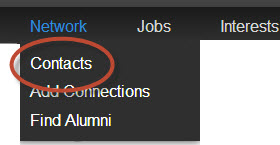
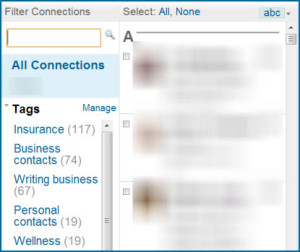
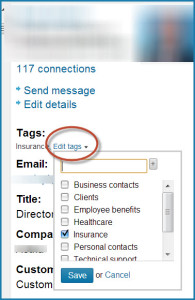
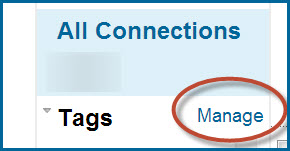
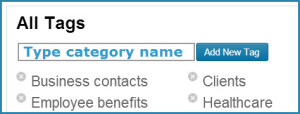
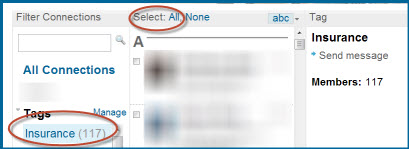
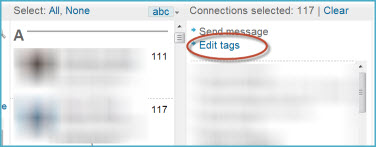
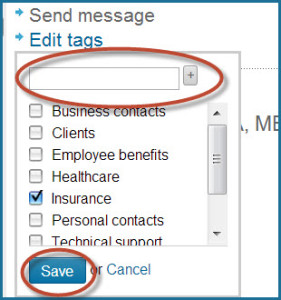
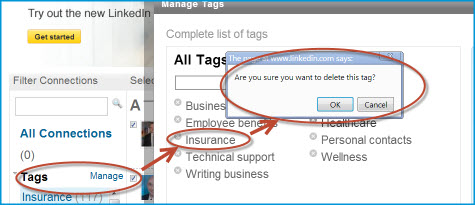
Cathy, thanks for pointing out these cool features of LinkedIn. I confess I’ve mostly ignored LinkedIn in recent months, probably because my work schedule is full so I don’t pay as much attention to marketing.
It’s easy to do, John. I go into a dry spell when it comes to LinkedIn as well and it’s always because of my workload.
Thanks for dropping by, John.
Thanks to you, Cathy, now I’ll have something to do if it rains and ruins my thrilling weekend yard work plans!
LOL, Paula! I bet I could come up with something more fun. 😉
I knew there was something I forgot to do today: yard work. It’s sunny now but it might rain later… But I still haven’t checked that out at LinkedIn.
Ha! Easy to forget. 😉
Another feature I’ve basically ignored, Cathy. Thanks for reminding me about it.
There’s that twin thing again, Sharon. 😉