 Nothing like a newbie to bore you with stuff you may already know.
Nothing like a newbie to bore you with stuff you may already know.
Although I created an account on SlideShare about 10 months ago, I recently upgraded to a premium account.
I finally put my money where my mouth is.
Are you like me? You go all gangbusters, then you decide perhaps you should find out how things work.
In that spirit, the following are 3 SlideShare features you may want to pay more attention to.
#1 – Transcript
SlideShare creates the transcript directly from any text on your slides.
The result is seldom pretty – especially if you are an old school bullet-lover.
There is a Remove Transcript button (as shown in the red circle); however, that option is available only to Gold and Platinum paid subscriptions.
If you have a free or Silver account, you have two choices.
- Resign yourself to be stuck with an ugly transcript
- Use the transcript as an edit tool for keywords
Obviously, option #2 is a better choice.
- Think keywords before creating your presentation
- Use keywords much like you would in a blog post
- Use the transcript as a final edit tool
This suggestion assumes you are not one of those keyword-stuffers.
People will probably not read your transcript, but don’t dismiss its value.
The right keywords in the transcript deliver effective search engine optimization (SEO).
#2 – Comments
While SlideShare is no Facebook (thank goodness), there is an opportunity to interact with readers.
Similar to Comments on your blog posts, you don’t want to ignore readers that take the time to comment on SlideShare.
To ensure you are notified of new comments ~
- Make sure the Subscribe to comments box is checked
- Comments appear below your presentation and your viewing statistics
#3 – Speaker Notes
The PowerPoint aficionado is familiar with speaker notes.
If you are a Slap & Post person when it comes to SlideShare, you should know that speaker notes are also automatically uploaded.
Speaker notes appear in a tab next to Comments (as illustrated below).
Automatic uploading of speaker notes could be good or very bad.
- Are notes clear to a reader?
- Do you want them shared in current format?
- Is there conference-specific information only attendees would be interested in?
As an alternative, you can upload presentations in PDF format to prevent the uploading of speaker notes.
Early Dismissal
Learn from my mistakes. I put the cart before the horse – which I often do.
- Be strategic in keyword use that appears in the transcript
- Encourage comments and interaction with viewers
- Avoid slap & post – review speaker notes
What gems have you discovered about SlideShare?
====================
Helping you Keep it simple, clear & uniquely yours – contact me for help with your business writing needs.
=====================

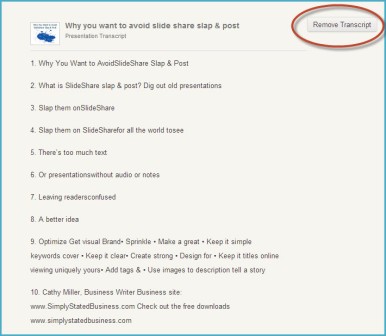
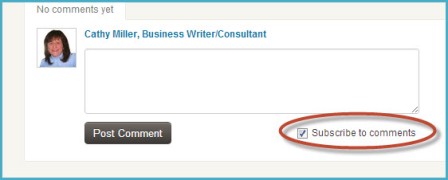
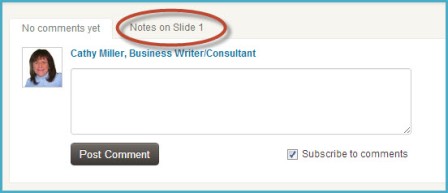
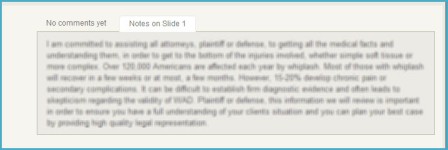
OK, I didn’t know about any of those, Cathy, so I need to go back and check my existing presentations. Thanks for these ultra-useful tips!
Thanks, Sharon. I didn’t know either. Like I said, I tend to dive in and check later. Good in some ways. Not so good in others. 🙂
hmmmm, keywords in a presentation…. any presentation, good idea
Yeah, original, huh? 😀
Hi Cathy, I’m having problems with my speaker notes. I uploaded the ppt and it wont display the speaker notes… why is that?
I found this explanation on LinkedIn. Did you upload the original PPT or a pdf version? Not sure it helps. Let me know. 😉
https://help.linkedin.com/app/answers/detail/a_id/53684/~/speaker-notes-in-slideshare-presentations
Hi Cathy, I did upload the original ppt and it doesn’t show the speaker notes.
I did read the post from LinkedIn, but it didn’t’ help.
I have looked in google and tried to contact slideshare, but nothing.
Hmm…I’m not sure why, Karem. I’ve never tried to upload speaker notes. Is your presentation still uploaded? I’d be happy to take a look and see if I can figure it out.
I assume that since the presentation has speaker notes, the system would automatically load the notes, but nothing.
http://www.slideshare.net/up_rmcd/improving-call-center-effectiveness-with-first-call-resolution?related=1
I just tried uploading a test one with notes and it worked. I’m not sure what the problem is with your PPT. 🙁